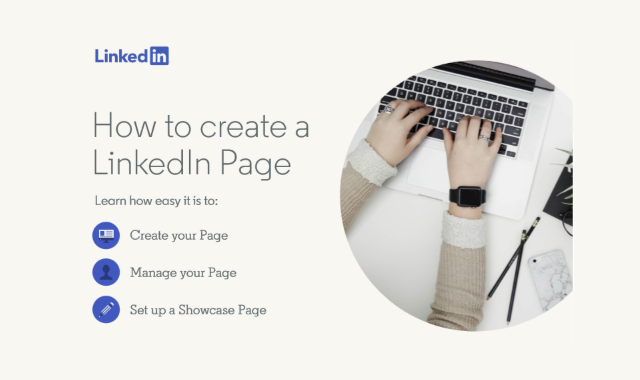As writing a resume is vital for job seekers; maintaining a
presence on Linkedin is also essential. Some recruiters will contact you
through Linkedin based on your profile, and you can even set up your business
profile on Linkedin. If you know the best Linkedin Marketing Strategies, it
will be an invaluable tool for you to set up your account.
Click work on the top right corner, Click create a page,
choose a type of page you want to create that is Small Business, Medium-Large
business, Showcase page, Educational Institution. Enter Company name & URL
(linkedin.com/company/{yourname}), add your website link, company size, industry,
logo, and tagline
To manage your page, you have to click "Me" at the top of the
homepage, below manage admins admins
Showcase page is for promoting specific parts of your
company, such as business lines, products, brands, or initiatives. They target
your audience, and also allows you to post content related to their interests
and needs. To create a showcase page, click Me at the top of the homepage.
Below manage to select your page. On the right top corner, click admin tools,
from the dropdown menu, select create a showcase page. Enter showcase page name
and URL; use the pencil icon to begin editing your page start with a description,
industry, and admin name. To attract your followers add a Linkedin Follow
button to showcase your page.
Infographic by: https://business.linkedin.com/