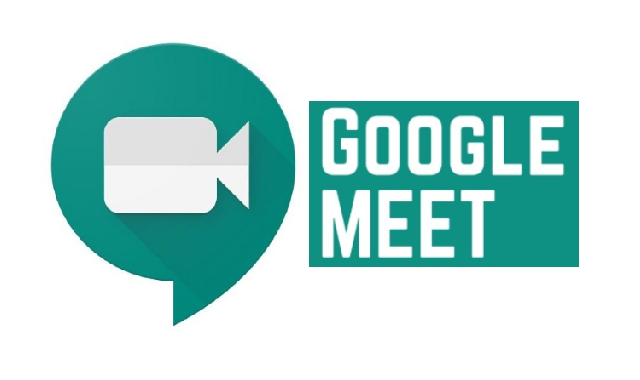
The epidemic of Covid-19 has caused the entire world to come together on a single page. Nobody would have thought that several different applications will surface in just a few months to help people face this deadly situation in the most classic manner. Google meet has been recorded to be one of the most used platforms used in this pandemic to carry out video conferences, be it on a business level, academic level, or just a training session between two gym friends.
Interesting features offered by Google Meet
There are several different features installed in Google meet, which makes the platform quite easy for the new users. A handful of features including layout, lighting arrangement, easy access, friendly chatting, information storage, and screen sharing with as many people as you like have made the life off thousands of Google meet users easy and quite manageable.
The layout feature:
The layout feature enables the user to do organize the screen according to himself. He has the freedom to choose which participants should be pinned to his screen in which participants should be present alongside.
Easy Access:
Unless you are using Google meet on your cell phone, the platform does not necessarily require any download procedure to become active and running. To join a meeting, all you have to do is log in to your Gmail account and find the option Of Google meet on the left side of your Gmail interface. Once you click on this option, you will be instantly connected to the meeting taking place in Google meet.
Lighting Arrangement:
Google me to super, not just a bull when it comes to light conditions. For instance, if you are attending a meeting from a place that has low lighting, The Google mate will automatically adapt your light condition. The best way to keep your image vibrant is to select a bright light area to conduct your meeting.
Friendly Chatting:
Friendly Chatting:
This feature comes in handy whenever a presentation is being carried out, and the participants wish to raise some questions but without causing interference. This chatting feature keeps still records of all the comments that appeared in the chatbox even after a participant leaves the meeting.
Screen Sharing:
Screen sharing is one of the most useful features that is offered by Google meet. Be it your personal computer or cell phone; Google meet makes the information sharing easier by allowing the users to share their screen with the participants right away.
The story doesn't exactly end here as Google has already decided to add more improvements to the platform of Google meet as over the past few months, it has become one of the most used platforms for several people belonging to different fields.
Screen Sharing:
Screen sharing is one of the most useful features that is offered by Google meet. Be it your personal computer or cell phone; Google meet makes the information sharing easier by allowing the users to share their screen with the participants right away.
The story doesn't exactly end here as Google has already decided to add more improvements to the platform of Google meet as over the past few months, it has become one of the most used platforms for several people belonging to different fields.
